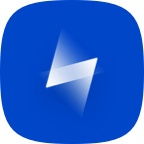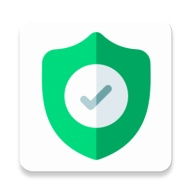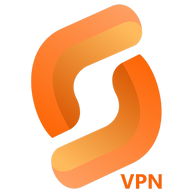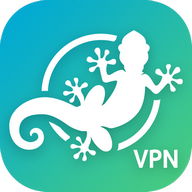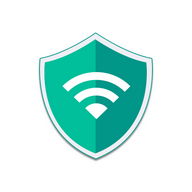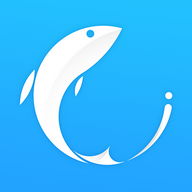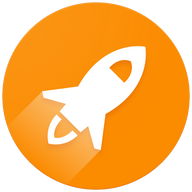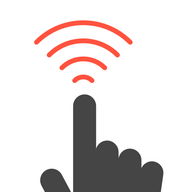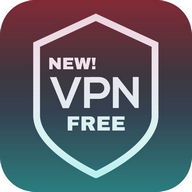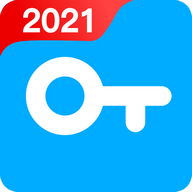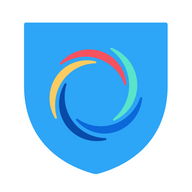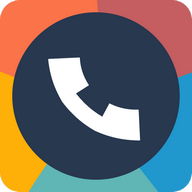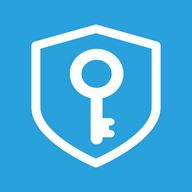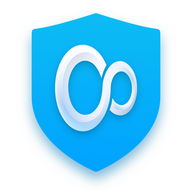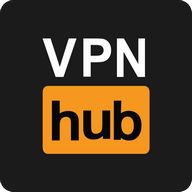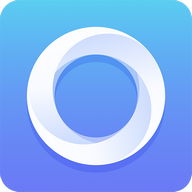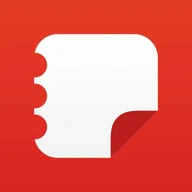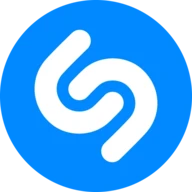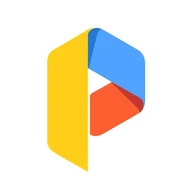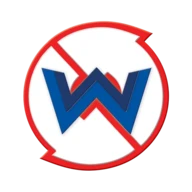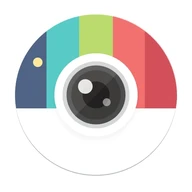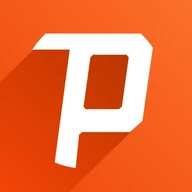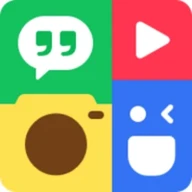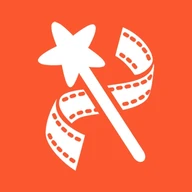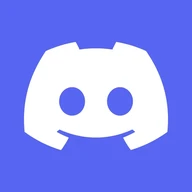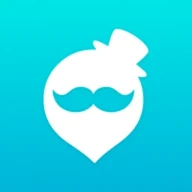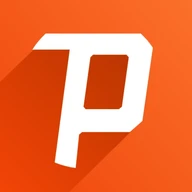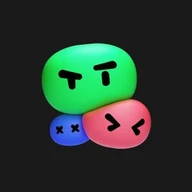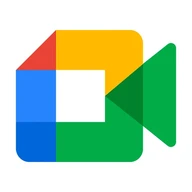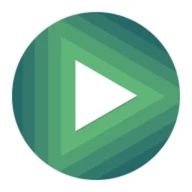Android Apps
Ultrasurf - Unlimited Free VPN Proxy
Description
Ultrasurf - Unlimited Free VPN Proxy Android App
Unlimited free VPN to unblock sites, privacy and security, with Proxy Support.Fast and Free VPN Proxy, No trials, No registrations, No logins, No bandwidth limitations, No logs.
Unblocks popular apps and websites.
Secure your connections on public WiFi hotspots: we use TLS1.3 or QUIC to encrypt all your internet traffic.
Hide your IP to browse the web or communicate privately and anonymously.
No IP leaks, no IPv6 leaks, no DNS leaks.
Always on Kill Switch
Works with Wifi, LTE, 4G, 3G for all mobile data carriers.
Support proxies (HTTP and Socks).
Light weight, easy to use and fast.
No logs: to protect our users, we do not require registration or login or any personal information to use Ultrasurf, and we do not keep access logs.
Kill Switch: application level Kill Switch is always on for Ultrasurf VPN 2.2.9 or later. In case Ultrasurf VPN connection is lost, no internet connection will be available to avoid potential leaks, unless the user manually switch off Ultrasurf VPN. In case Ultrasurf VPN is killed or Android system VPN is turned off, internet connection will resume. To prevent that, for Android 7 or later, you can enable system level kill switch by going to Settings -> Connections -> VPN, under Ultrasurf, turn on both Always-on VPN and Block connections without VPN).
Ultrasurf is one of the most popular tools that helped millions of people around the world bypass the internet censorship securely and freely. Our users also use Ultrasurf to protect their privacy and security by encryption and hiding their IPs. More and more users asked us to release mobile versions of Ultrassuf, so we provide Ultrasurf VPN for both Android and iOS. Please test and send feedback to help us improve.
Since it is a beta version, there may be bugs or glitches, in rare cases it may be blocked in certain areas, please send feedback by email to info8@ultrasurf.us to help us fix problem and improve. Please do not give us bad ratings. Thank you.
For desktop, you can use Ultrasurf Chrome Extension:
chrome.google.com/webstore/detail/ultrasurf-security-privac/mjnbclmflcpookeapghfhapeffmpodij?hl=en-US
and Windows Client:
github.com/wujieliulan/download/raw/master/u.exe
For iOS you can use Ultrasurf VPN for iOS:
apps.apple.com/us/app/ultrasurf-vpn/id1563051300
Please send your feedback to nfo8@ultrasurf.us, thank you!
Ultrasurf (beta) - Unlimited Free VPN Proxy
Visit any website you want with this VPN Info Info
Ratings & Reviews (0)
Review Summary
There are currently no reviews for this app
Submit Your Review
You might also like:
-
GPS
11K | Miscellaneous -
CM Transfer
1M | Miscellaneous -
HideMe VPN
20K | Miscellaneous -
Betking Mobile
122K | Miscellaneous
Featured Apps:
Android Apps service is provided by PHONEKY and it's 100% Free!
Apps can be downloaded by Samsung, Huawei, Oppo, Vivo, LG, Xiaomi, Lenovo, ZTE and other Android OS mobile phones.