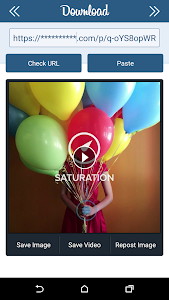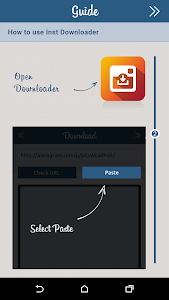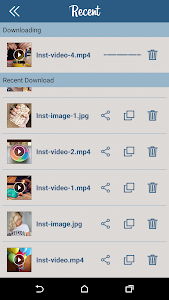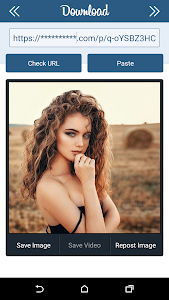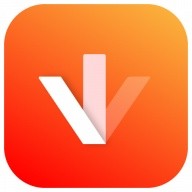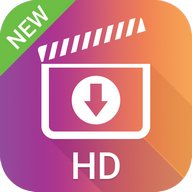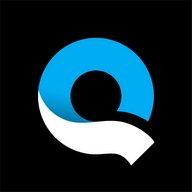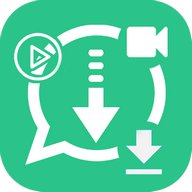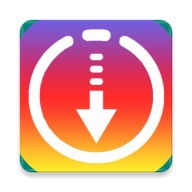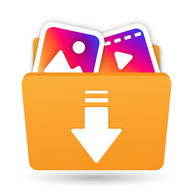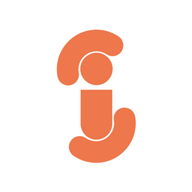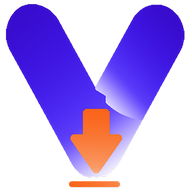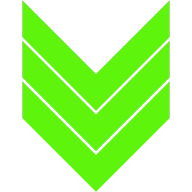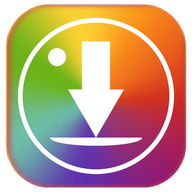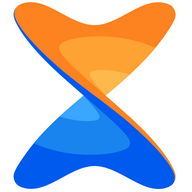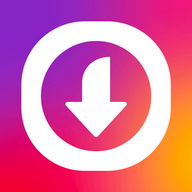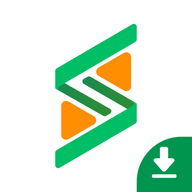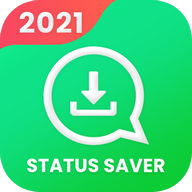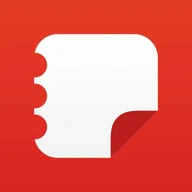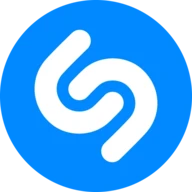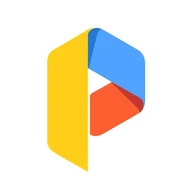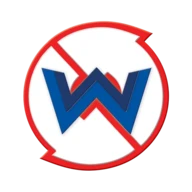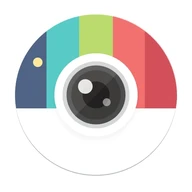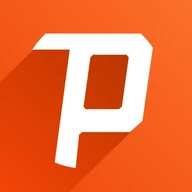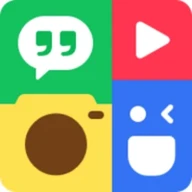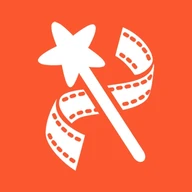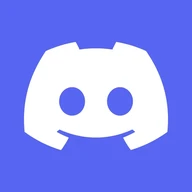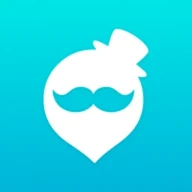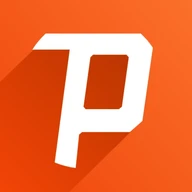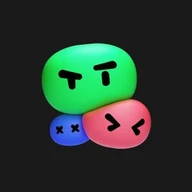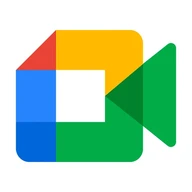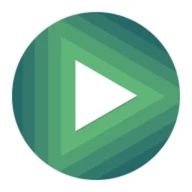Android Apps
Downloader for Instagram: Photo & Video Saver
Description
Downloader for Instagram: Photo & Video Saver Android App
Download, save any images, videos, stories from Instagram without login.Downloader for Instagram: Photo & Video Saver allows to download videos and images from Instagram's links. By copying image's and video's link and pasting into Downloader for Instagram which automatically downloads that video/image, then you can save into your device.
Features of Downloader for Instagram:
* Simply use, just 2 STEPS to download.
* Quickly download videos and download images from INSTAGRAM's links.
* IGTV downloader: download IGTV video & repost.
* Reels downloader for Instagram.
* Easily save into device.
* Easily explore, delete and share downloaded files on FACEBOOK, TWITTER.
* Share your favorite videos and pictures with others.
* Play videos offline with the built-in player.
Disclaimer:
* This app is only for your personal study & research, please do not use this Video Downloader for any commercial use.
* Please get the PERMISSION from the owner before you repost videos or photos.
* We are not responsible for any intellectual property violation that results from an unauthorized repost of a video or photo.
* We respect the rights of Instagram.
* This app is not associated with Instagram.
* You should understand that the ownership, intellectual property rights and any other interests of the Video, Photo, IGTV videos, Reels Video on the platform belong to its publishers or owners.
* We respect such legitimate rights and interests of the publishers or the owners.
* We do not store and share any personal information.
* We recommend you to obtain permission before download and use the content, also, you shall indicate the source of the content when using the downloaded Video, Photo, IGTV Videos, Reels Video.
Insta Download - Video & Image
Now you can download video and image files from Instagram Info Info
Ratings & Reviews (0)
Review Summary
There are currently no reviews for this app
Submit Your Review
You might also like:
-
Album Art Grabber
9K | Video -
Photo Video Editor
16K | Video -
Torrent Stream Controller
405K | Video -
Video Editor
483K | Video
Featured Apps:
Android Apps service is provided by PHONEKY and it's 100% Free!
Apps can be downloaded by Samsung, Huawei, Oppo, Vivo, LG, Xiaomi, Lenovo, ZTE and other Android OS mobile phones.