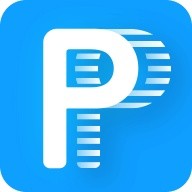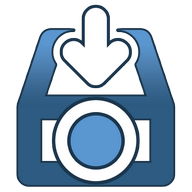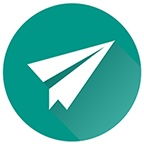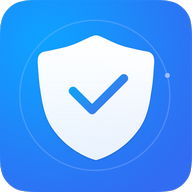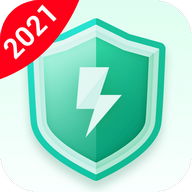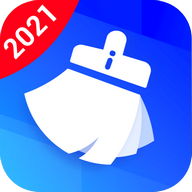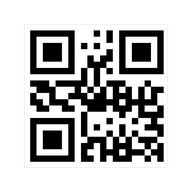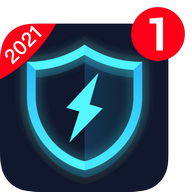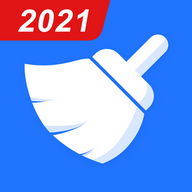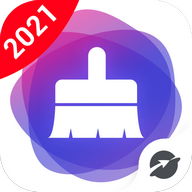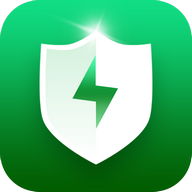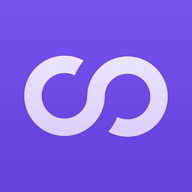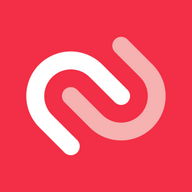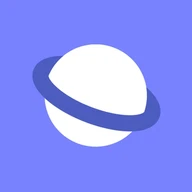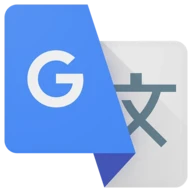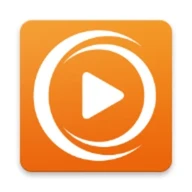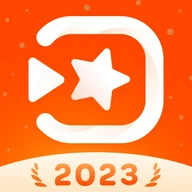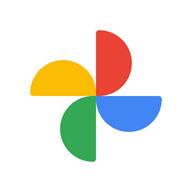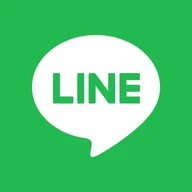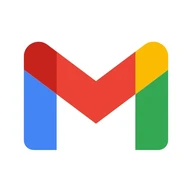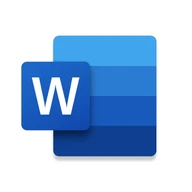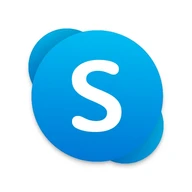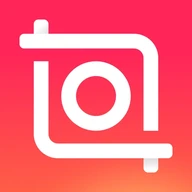Android Apps
Virus Cleaner - Boost Master
Description
Virus Cleaner - Boost Master Android App
Free antivirus app with virus cleaner, junk cleaner,speed booster and CPU coolerSuper Antivirus is a free antivirus and security app for Android.
Faster phone security app with Virus Cleaner, Junk Cleaner, APP Lock, APP Manager, Booster Cleaner, CPU Cooler, Notification Cleaner. Super Antivirus can protect your phone from virus attack & protect your privacy and security & improve phone's performance.
Super Antivirus Key Features:
Antivirus
? Virus Cleaner always gives you professional and real-time protection. Automatically scan all apps (including newly installed apps) & clean virus to protect your phone stay safe and secure, with Super Antivirus's free powerful antivirus engine.
? Not only provides the best security environment for your mobile but also protects against malware–including viruses, spyware, Trojan virus and more. It can help clean viruses and make the phone safer.
Junk Cleaner
⚡ Virus Cleaner can analyze & remove JUNK FILES, residual, cache, memory cache and AD cache which slows down your phone.
⚡ Efficiently free up more storage space and With Super Antivirus cleaner function, you can also get more space from cleaning cache data from social apps to speed up Android storage & improve the performance of your device.
⚡ Clean up all junk files with one-tap, free up more space and boost phone speed.
Phone Booster
?only a 1-tap boost can speed your phone & free up RAM & kill background tasks. It can accelerate & boost phone to free up space, boost your mobile to get it running faster and smoother.
?Stop auto-start app to speed up phone, automatically closes unnecessary apps to improve the performance of your device, make your phone run faster.
?Speed up the phone by shaking when the screen is on.
File Manager
? File manager can help you automatically classify files according to their types.
? Easily find, delete and share files in your phone with file manager.
App Lock
? App Lock will protect your privacy sensitive information safe and secure by adding fingerprint & pattern & pin password for sensitive apps, like Facebook, Messenger, Whatsapp, Gallery or anything you want.
? With App Lock, besides, keep phone security, we also have an ‘intruder selfie' function,that can snap photos of a person who is entering a wrong unlock password, to keep your secret safe from snoopers.
CPU Cooler
❄️ Our Super Antivirus - CPU Cooler function will dynamically analyze and optimize your CPU usage. Find overheating apps and stop them to cool down your phone temperature.
❄️ When the phone temperature is over the standard level, CPU Cooler will tell you the temperature at the top bar of your phone, you can check the phone environment and cool down it in real-time. Detect and close apps that cause overheating, effectively reduce the temperature of your device.
Notification Cleaner
? Tired of removing junk notifications? Notification Cleaner can help to hide unwanted notifications and delete all with only one tap. Get it now to make your phone more concise!
? Notification Cleaner helps you to clean annoying and unnecessary notifications, whether system applications or third part applications, Notification Cleaner can block junk notifications effectively.
? About blocked notifications, you can see the contents in one place, keep the notification bar significantly clean and clear.
Battery Saver
? Battery Saver helps to save battery power and extend battery life by stopping running apps.
Wi-Fi Test
? WiFi detection allows you to confirm your phone's WiFi status anytime, and confirm the WiFi name and speed, protect your phone.
Duplicate Photos
?Super Virus can automatically filter out similar photos and recommend a photo for you.
??If you have any issue, feedback, suggestion, or just want to say hi, you are welcomed via 'supersmartvirus@gmail.com' so we can continue to bring you the best experiences and updates.
Virus Cleaner Info Info
Ratings & Reviews (0)
Review Summary
There are currently no reviews for this app
Submit Your Review
You might also like:
-
PrivateMe
139K | Miscellaneous -
Lenovo Watch
17K | Miscellaneous -
Kollona Amn
5K | Miscellaneous -
GO VPN
6K | Miscellaneous -
NFC Tools
1M | Miscellaneous
Featured Apps:
-
Google Photos
21M | Photography -
Popcorn Time
20M | Video
Android Apps service is provided by PHONEKY and it's 100% Free!
Apps can be downloaded by Samsung, Huawei, Oppo, Vivo, LG, Xiaomi, Lenovo, ZTE and other Android OS mobile phones.